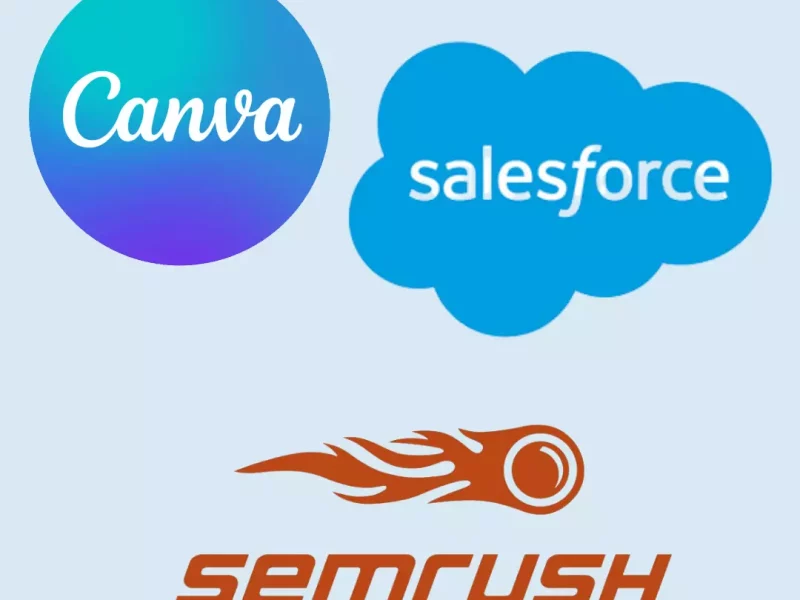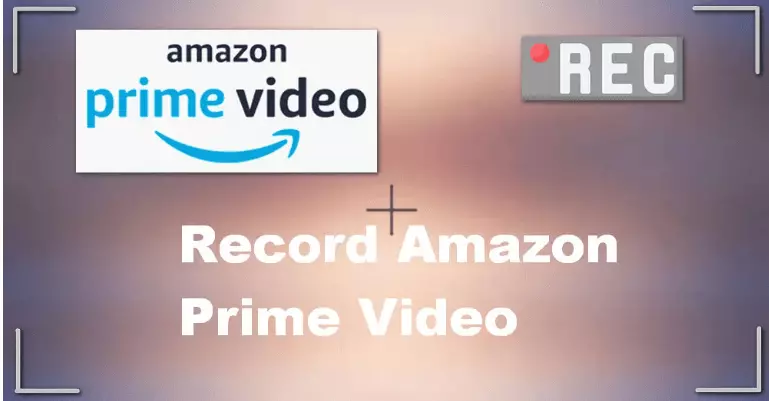
There are numerous occasions where screen capturing Amazon Prime Video is beneficial. You should record a tutorial or a favourite scene for subsequent use. Whatever your motivation, setting up a screen recorder to record Amazon Prime Video can seem complicated, especially if you haven’t done it before. But it may be a simple and quick process if you have the correct tools and advice. This post will demonstrate how to easily store and share your favourite moments when watching Amazon Prime Video on Windows. So let’s get started and explore the world of screen recording.
Amazon Prime Video: What is it?
Amazon offers a streaming service called Amazon Prime Video that requires a subscription. It enables users to stream original material, TV episodes, and movies. A wide range of content, including well-known films and TV shows and original works only available on the platform, is available through Amazon Prime Video, accessible in more than 200 countries. The service can be accessed on various gadgets like smart TVs, game consoles, smartphones, and tablets.
Amazon Prime Video recording permitted?
Depending on your area, the reason for the recording, and the content being recorded, recording Amazon Prime Video may or may not be allowed. In general, it may be permitted in some situations to register Amazon Prime Video for your personal use as long as you aren’t sharing it with others or utilising it for profit. To be sure you are not violating any rights, it is always advisable to review the conditions of use and copyright laws in your country.
How do I screen-record Amazon Prime Video on Windows?
iTop Screen Recorder is a fantastic choice to take into consideration if you’re seeking for a dependable screen recording application to record Amazon Prime Video on your Windows 10 PC. Here are the instructions for using iTop Screen Recorder to screen record Amazon Prime Video on a Windows computer:
- On your Windows computer, download and install iTop Screen Recorder.
- Start iTop Screen Recorder, then from the main screen, choose “Video Recorder.”
- By choosing the recording area option and dragging the crosshair to select the required area, you may adjust the recording area to fit the Amazon Prime Video window.
- Change the recording’s output format, quality, and frame rate to suit your tastes.
- Play the Amazon Prime Video you wish to record, then use iTop Screen Recorder’s “REC” button to begin recording.
- Clicking the “Stop” button will stop the recording after you are done.
- View the recorded video in advance and make any required edits.
- Save the recorded video to the location of your choice.
You can easily record Amazon Prime Video on your Windows 10 PC with iTop Screen Recorder and share your favorite moments with your loved ones.
More About iTop Screen Recorder
Let’s now take a look at why you should iTop Screen Recorder to record Amazon Prime Video. In other words, what makes this screen recorder tool so special?
100% Free
All of iTop Screen Recorder’s features—including downloading, installing, recording, and saving—are available at no cost. Additionally, the free web app iTop online recorder may be used to record Amazon Prime video.
100% Secure
Windows 10 screen recording software has taken sufficient precautions to prevent the introduction of malicious code and to safeguard user information.
Record Anything on Screen
The iTop Screen app lets you record whatever’s on your screen. It’s versatile enough to capture anything from a live-streamed video to a recorded Zoom conference (or similar) with permission, a game, or an entirely online course. Capturing may be performed in full-screen mode or in a specified window.
Full High-Definition Video Resolution
You can relax knowing that the quality of your recorded films won’t suffer thanks to iTop Screen Recorder’s capability for recording at a full 1080p.
Absolutely No Time Restriction
While most movies clock in at over two hours, iTop Screen Recorder has no such limit on recording sessions.
No Watermark
As a PC screen recorder without a watermark, it won’t spoil your recordings with ads or other distractions as other free screen recorders do.
Both Online & Offline Screen Recording
Not everyone wants to install a desktop screen recorder on his computer. An online screen recorder can also record the screen if you have a browser, which makes screen recording available for all operating systems.
Conclusion
In conclusion, screen recording Amazon Prime Video might be a practical approach to keeping your favorite scenes from your favorite television series and films. While it’s crucial to ensure you’re following the law when screen recording, applications like iTop Screen Recorder can make the procedure quick and easy on various gadgets, including PCs, Macs, iPhones, and Androids. iTop Screen Recorder is a dependable choice for your screen recording requirements, whether trying to record a memorable scene or produce an instructional.